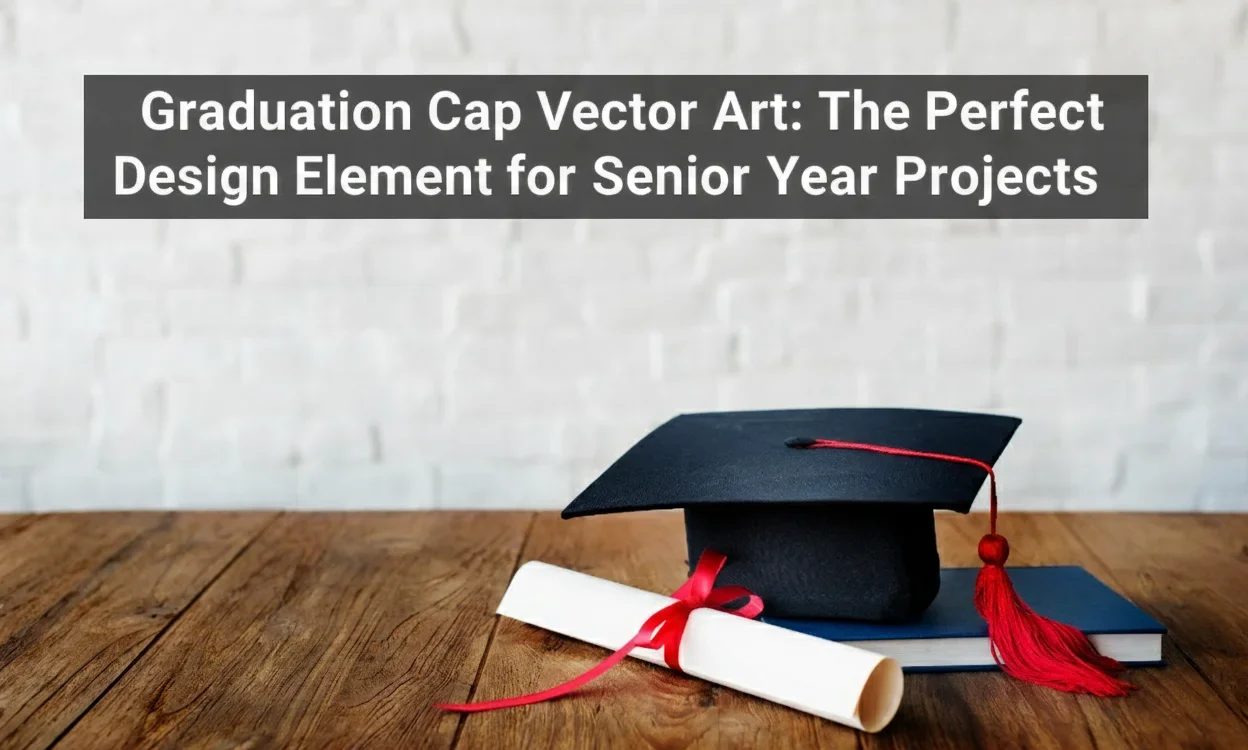If you’re dipping your toes into the realm of digital art there’s a good chance you’ve heard about Vector art as well as tools such GIMP. A lot of beginners ask: Can you make vector Art in GIMP? What’s the short answer is no specifically, but you could Make Vector Art in GIMP using specific GIMP tools and methods. In this comprehensive guide, we’ll look at what “vector art” actually means and the things that GIMP does and doesn’t as well as how to open a vector file efficiently.
What Is Vector Art?
Before you can learn about how you can Make Vector Art in GIMP, it’s essential to comprehend what exactly vector graphics are.
The art of vector is made from mathematical lines, paths, and forms, instead of pixels. You can therefore alter the size of your artwork indefinitely, without losing quality. This is perfect for logos, icons or illustrations. True vector formats include:
.SVG (Scalable Vector Graphics)
.EPS (Encapsulated PostScript)
.AI (Adobe Illustrator)
Contrary to this, raster pictures (like JPG, PNG, or BMP) comprise of pixels. If you expand or zoom into these images, they can become blurry or blurry. GIMP mostly handles raster images that’s why it’s not an all-in-one vector design tool such as Inkscape as well as Adobe Illustrator.
Can You Make Vector Art in GIMP?
Technically, you aren’t able to make real-time vector art using GIMP. You can however design graphic designs that look like vectors using software tools that can mimic vector functions.
Here’s how you can Make Vector Art in GIMP:
Use the Paths Tool (B):
The Paths Tool allows you to create smooth lines, curves and other shapes that perform like vector paths. It is possible to adjust their handles, nodes and curves.
Convert paths into selections or strokes:
When you’ve designed an outline, click on the right side and select “Stroke Path” or “Fill Path”. Then, you can add color and form to the style.
Work by Layers:
Utilize several layers to differentiate the shapes of your designs and organize your work more efficiently.
Export as PNG or SVG:
Although GIMP exports raster images as default, it is able to save path data in SVG format that you may open within Inkscape to edit further to create graphic art.
Tips: If you are looking for editable, scalable vector graphics, sketch the basic shapes using GIMP and then finish them with Inkscape.
How to Open a Vector File in GIMP
Most users are asking how to open a vector file such as SVG or EPS within GIMP? Here’s a straightforward guideline:
Open GIMP.
Navigate to File and open the .SVG, .AI, or .EPS file.
If it is opened GIMP will then rasterize the file which means it transforms it to pixels.
Choose the image you prefer to use in resolution from the Import dialogue box.
If you click OK, the vector file will show up as a rasterized layers within GIMP.
So, while you may edit and open the file, it won’t stay scalable, as it is In Illustrator and Inkscape. The image can be resized only to the resolution that you specify when you import it.
GIMP vs Inkscape: The Vector Art Difference
| Feature | GIMP | Inkscape |
|---|---|---|
| Type | Raster-based | Vector-based |
| File Types | JPG, PNG, BMP, XCF | SVG, EPS, PDF |
| Scalability | loses its quality when it is scaled | With infinite scaling |
| Tools | Brush, Path, Layer | Pen, Shape, Bezier Curves |
| Best For | Photo editing, texture design | Logo, icons, illustrations |
Also, even though GIMP excels at designing and editing, Inkscape is what you will require to create professional vector graphics.
Tips for Creating Vector-Style Designs in GIMP
If you’re adamant to make use of GIMP, you’ll be able to make professional, sharp design using these techniques:
- Utilize Solid Fills and Paths — Beware of brush strokes and texture. Choose flat colors to create clean designs.
- Use High Resolution — Begin by making with a large canvas (at minimum 3000px large) to prevent the possibility of pixelation.
- Export paths — You are able to export your GIMP paths to .SVG and then refine them using an editor for vectors.
- Include Highlights and Shadows using Layers — Create layers without loss of the sharp edge.
Why You Might Combine GIMP and Inkscape
A highly efficient process for designers the ability to mix GIMP with Inkscape:
Utilize Inkscape to create simple, scalable forms and logos.
Make use of GIMP to add effects, textures and editing photos.
In the example above, you create a logo using Inkscape and later desire to create a realistic appearance or lighting effect it is possible to open the vector within GIMP and then enhance the effect.
Frequently Asked Questions (FAQs)
1. Does GIMP useful for designing icons and logos?
Sure, GIMP is great for creating icons, logo mockups and other designs in particular when you employ its Paths Tool. But, if you want logos that need the printing of different sizes, it is better to utilize Inkscape or Illustrator as they can support true vector editing.
2. How can I store my GIMP file in a vector format?
It isn’t possible to save GIMP’s complete projects as vector files however, you can export your the paths in .SVG. Select Edit – > Export Path Export Path – SVG to open them using Inkscape or other vector editors to refine.
3. What can I do to transform a raster image into an image vector using GIMP?
GIMP does not directly convert raster images to vector. But you could draw a neat outline with the Paths Tool, and later export these lines. Once you have exported the outline, launch the SVG inside Inkscape for conversion into fully-scalable vector illustrations.
Rise Digitizing specializes in professional embroidery digitizing as well as vector art conversion. Looking for professional custom vector art services in the USA? We create high-quality, scalable vector designs tailored to your brand, products, or personal projects. Our expert team ensures precise, editable artwork ready for print, web, or merchandise use.